
Table of Contents
Introduction
To maintain a competitive edge in today’s data-driven market, organizations depend significantly on practical insights. Maximize the value of your customer data and acquire valuable insights by integrating Dynamics 365 CRM with Power BI. Power BI offers strong data visualization and analytics capabilities, while Dynamics 365 CRM (Customer Relationship Management) provides a strong foundation for managing customer connections. When used together, these two technologies improve decision-making by providing extensive, visually appealing, and real-time information into your company’s processes.
In order to help you integrate Dynamics 365 CRM with Power BI efficiently, this article discusses the major steps, benefits, and best practices.
Why Use Power BI to Integrate with Dynamics 365 CRM?
• Businesses can obtain a more complete picture of client interactions and sales success by linking these platforms, which unifies data from many sources.
• Better Decision-Making: With the help of real-time analytics and personalizable dashboards, it’s easier to make well-informed decisions.
• Better Reporting: Make reports that are aesthetically appealing, easy to share, and adaptable to the needs of various stakeholders.
• Reducing manual efforts, automation features like scheduled data refreshes and processes keep your insights current.
Using Power BI to Connect Dynamics 365 CRM
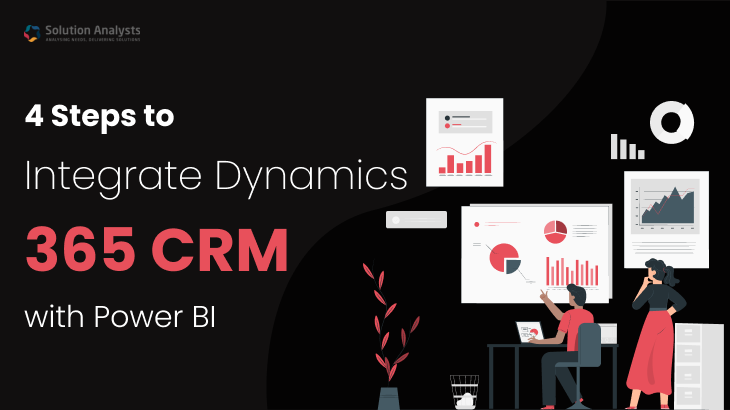
Step 1: Before You Begin, Set Up Your Space
Verify that you are granted the appropriate rights to access Power BI and Dynamics 365 CRM. Make sure the Common Data Service (Dataverse) is turned on in your Dynamics 365 installation and create a Power BI Pro or Premium account.
Step 2: Link Power BI with Dynamics 365 CRM.
1. Power BI login: Go to the Power BI website or use the desktop software.
2. Choose “Get Data:” Locate the “Dataverse” connector (formerly Common Data Service) in the data sources section and choose it.
3. Verify: Verify the connection using your credentials for Dynamics 365.
4. Under “Load Data,” you can choose the entities and tables (such as “Accounts,” “Contacts,” and “Leads”) you want to import into Power BI.
Step 3: Create Reports and Dashboards
1. Visualize Your Data: Create calculated fields for advanced analytics and use Power BI’s modeling capabilities to define relationships between items.
2. Data Visualization: Through the integration of Dynamics 365 CRM and Power BI, you can generate interactive charts, graphs, and key performance indicators (KPIs) to illustrate patterns, performance measures, and consumer actions.
3. Dashboard Personalization: For more targeted information, you can customize dashboards for different roles, such as sales, marketing, and customer support.
Step 4: Make Your Insights Public
1. Make Reports Public: The Power BI Service is where you should upload your Power BI reports.
2. With Dynamics 365 integrated: Incorporate reports into Dynamics 365 dashboards with the help of the Power BI integration capability.
3. Let Teams Know: Make use of the collaboration and sharing tools in Power BI to disseminate insights throughout your company.
Positive Aspects of Integration
The ability to access analytics within Dynamics 365 is streamlined, which reduces the need to switch between tools, leading to increased efficiency.
• Practical Knowledge: Power BI’s AI-powered capabilities and predictive analytics aid in spotting possibilities and threats.
• Flexibility: By utilizing cloud-based infrastructure, this connection can accommodate expanding data requirements.
• Collaboration: All teams may benefit from relevant information thanks to improved sharing capabilities, which encourages collaboration across departments.
Guidelines for Integrating Power BI with Dynamics 365 CRM.
Clean and consistent data in Dynamics 365 CRM is essential for reliable analytics, hence it’s important to practice data governance.
• Safety: Protect private data by setting up Power BI role-based access.
• Performance Optimization: To keep Power BI running smoothly, keep the number of entities loaded to a minimum.
• Training: Show users how to read and understand Power BI reports and dashboards.
Conclusion
It is time to combine Dynamics 365 CRM with Power BI if you wish to obtain more in-depth insights, enhance operational efficiency, and make decisions based on data. For businesses who want to make the most of their customer data, this integration is a huge deal. If your company follows the guidelines and recommendations, it can turn its data into a growth-inspiring strategic asset.

Rajan Shah
Technical Manager
Rajan Shah is a Technical Manager at Solution Analysts. He brings almost a decade of experience and a genuine passion for software development to his role. He’s a skilled problem solver with a keen eye for detail, his expertise spans in a diverse range of technologies including Ionic, Angular, Node.js, Flutter, and React Native, PHP, and iOS.





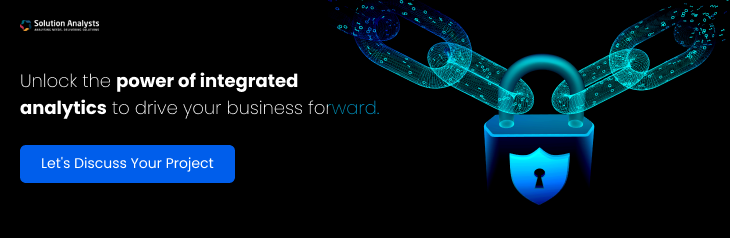
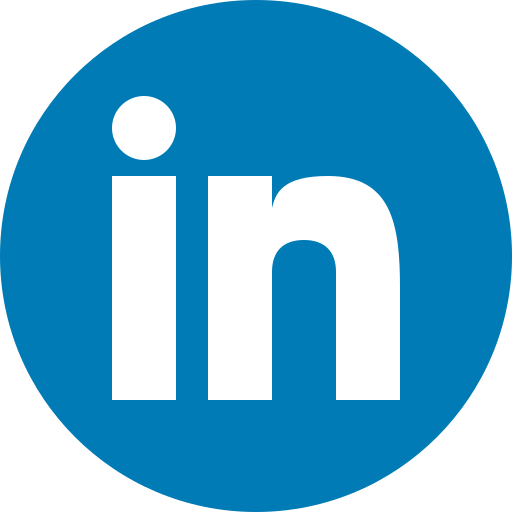


 sales@solutionanalysts.com
sales@solutionanalysts.com biz.solutionanalysts
biz.solutionanalysts






